Axiomtek FDK172-834 User Manual
Browse online or download User Manual for Hardware Axiomtek FDK172-834. Axiomtek FDK172-834 User Manual
- Page / 82
- Table of contents
- BOOKMARKS
- FDK172-834 1
- Disclaimers 2
- CAUTION 2
- Safety Precautions 3
- Trademarks Acknowledgments 3
- Table of Contents 4
- Chapter 1 7
- Introduction 7
- 1.2 Specifications 8
- 1.3 Dimensions and Outlines 10
- 1.4 I/O Outlets 11
- 1.5 Packing List 12
- Chapter 2 13
- Hardware and Installation 13
- 2.2 CF card Installation 16
- 2.3 Serial Ports Interface 16
- 2.3.1 COM port Connector 17
- 2.4 Ethernet 18
- 2.5.1 Openframe Mount 19
- 2.5.2 VESA Mounting 20
- 2.6 HDD Installation 21
- 2.7 DRAM Installation 23
- 2.8 Mini cards installation 24
- Component Side 27
- Solder Side 28
- 2.9.1 Jumper Settings 29
- 2.9.2 Connectors 30
- LVDS connector: CN1 31
- CN2 Pin Assignment 32
- CN3 Pin Assignment 32
- CN9 Pin Assignment 33
- CN6 Pin Assignment 33
- CN7 Pin Assignment 34
- CN10 Pin Assignment 35
- CN11 Pin Assignment 35
- CN12 Pin Assignment 36
- CN14/CN20 Pin Assignment 36
- CN15 Pin Assignment 37
- CN16 Pin Assignment 37
- CN17 Pin Assignment 37
- CN18 Pin Assignment 38
- CN19 Pin Assignment 38
- USB1 Pin Assignment 39
- COM3, COM4 Pin Assignment 39
- FDK172-834 User’s Manual 40
- Chapter 3 41
- AMI BIOS Setup Utility 41
- 3.2 Main Menu 42
- 3.3 Advanced Menu 43
- ACPI Sleep State 44
- Serial type 46
- NCT6106D H/W Monitor 47
- CPU Configuration 48
- IDE Configuration 49
- SATA Mode 49
- Security Configuration 50
- 3.4 Chipset Menu 52
- North Bridge 53
- South Bridge 53
- USB Configuration 54
- 3.5 Security 55
- 3.6 Boot Menu 56
- 3.7 Save&Exit 57
- 52 AMI BIOS Setup Utility 58
- Chapter 4 59
- Drivers Installation 59
- 4.2 Touch Screen 60
- 4.3 Embedded O.S 63
- 58 Drivers Installation 64
- Appendix A 65
- Watchdog Timer 65
- WDT Sample Program 66
- FDK172-834 User’s Manual 67
- Watchdog Timer 61 67
- 62 Watchdog Timer 68
- Appendix B 69
- Backlight Control 69
- 64 Backlight Control 70
- Backlight Control 65 71
- 66 Backlight Control 72
- Backlight Control 67 73
- 68 Backlight Control 74
- Backlight Control 69 75
- Backlight Control 71 77
- 76 Backlight Control 82
Summary of Contents
FDK172-834 Open Frame Display PANEL PC User’s Manual
FDK172-834 User’s Manual 4 Introduction 1.3 Dimensions and Outlines The following diagrams show the dimensions and outlines of FDK172-834.
FDK172-834 User’s Manual Introduction 5 1.4 I/O Outlets Please refer to the following illustration for I/O locations of the FDK172-834. N
FDK172-834 User’s Manual 6 Introduction 1.5 Packing List When you receive the FDK172-834, the bundled package should contain the following items
FDK172-834 User’s Manual Hardware and Installation 7 Chapter 2 Hardware and Installation The FDK172-834 provides rich I/O ports and
FDK172-834 User’s Manual 8 Hardware and Installation 2.1 Open and close back cover This section tells users how to open and close the back cover
FDK172-834 User’s Manual Hardware and Installation 9 Step 3 Remove the connector first before remove the back cover totally. Step 4 Af
FDK172-834 User’s Manual 10 Hardware and Installation 2.2 CF card Installation The FDK172-834 provides one CF slot for users to install CompactF
FDK172-834 User’s Manual Hardware and Installation 11 2.3.1 COM port Connector The pin assignment of RS-232/RS-422/RS-485 is listed on the
FDK172-834 User’s Manual 12 Hardware and Installation 2.4 Ethernet The FDK172-834 is equipped with a high performance Plug and Play Ethernet int
FDK172-834 User’s Manual Hardware and Installation 13 2.5 Mountings: Openframe/VESA There are two mounting ways for the FDK172-834 series,
ii Disclaimers This manual has been carefully checked and believed to contain accurate information. Axiomtek Co., Ltd. assumes no res
FDK172-834 User’s Manual 14 Hardware and Installation 2.5.2 VESA Mounting FDK172-834 series provides two types of VESA holes, 75mm x 75mm and 10
FDK172-834 User’s Manual Hardware and Installation 15 2.6 HDD Installation The FDK172-834 provides a convenient Hard Disk Drive (HDD) brac
FDK172-834 User’s Manual 16 Hardware and Installation Step 4 Fix the HDD bracket into the system, and plug the data and power cable to HDD. Insta
FDK172-834 User’s Manual Hardware and Installation 17 2.7 DRAM Installation The FDK172-834 provides one 204-pin DDR3 SODIMM socket that su
FDK172-834 User’s Manual 18 Hardware and Installation 2.8 Mini cards installation 2.8.1 Wireless LAN card installation The FDK172-834 provides
FDK172-834 User’s Manual Hardware and Installation 19 Step 3 Remove the antenna plug from the top of back cover. Step 4 Install the ant
FDK172-834 User’s Manual 20 Hardware and Installation Step 6 Connect the antenna cable to wireless LAN card. 2.8.2 mSATA Card Installation
FDK172-834 User’s Manual Hardware and Installation 21 2.9 SBC87834 Jumpers and Connectors Component Side
FDK172-834 User’s Manual 22 Hardware and Installation Solder Side
FDK172-834 User’s Manual Hardware and Installation 23 2.9.1 Jumper Settings Making the proper jumper settings configure the SBC87834 to ma
iii Safety Precautions Before getting started, read the following important cautions. 1. Be sure to ground yourself to prevent static ch
FDK172-834 User’s Manual 24 Hardware and Installation 2.9.2 Connectors The connectors allow the CPU Board to connect with other parts of the sys
FDK172-834 User’s Manual Hardware and Installation 25 LVDS connector: CN1 CN1 Pin Assignment Pin Description Pin Description 1 VCC 21 GND
FDK172-834 User’s Manual 26 Hardware and Installation LVDS inverter connector: CN2 CN2 Pin Assignment Pin Description Pin Description 1 GND 5 I
FDK172-834 User’s Manual Hardware and Installation 27 HDD power connector: CN4 CN9 Pin Assignment Pin Description 1 +12V 2 GND 3 GND 4 +5V
FDK172-834 User’s Manual 28 Hardware and Installation SIM card connector: CN7 CN7 Pin Assignment Pin Description Pin Description 1 UIM PWR 5 GN
FDK172-834 User’s Manual Hardware and Installation 29 Digital I/O pin header: CN10 CN10 Pin Assignment Pin Description Pin Description 1
FDK172-834 User’s Manual 30 Hardware and Installation VGA Cable Connector: CN12 CN12 Pin Assignment USB CONNECTOR (reserved): CN14/
FDK172-834 User’s Manual Hardware and Installation 31 Audio Lin In connector: CN15 CN15 Pin Assignment Pin Description 1 LINE IN L 2 GND
FDK172-834 User’s Manual 32 Hardware and Installation Touch function enable/disable & LED indicator connector: CN18 CN18 Pin Assignment Pin
FDK172-834 User’s Manual Hardware and Installation 33 USB box header: USB1 USB1 Pin Assignment Pin Description Pin Description 1 +5V 2 +5
iv Table of Contents Disclaimers ... ii Safety Pr
FDK172-834 User’s Manual 34 Hardware and Installation This page is intentionally left blank.
FDK172-834 User’s Manual AMI BIOS Setup Utility 35 Chapter 3 AMI BIOS Setup Utility This chapter provides users with detailed descriptio
FDK172-834 User’s Manual 36 AMI BIOS Setup Utility 3.2 Main Menu System Time/Date Use this option to change the system time and date. Highl
FDK172-834 User’s Manual AMI BIOS Setup Utility 37 3.3 Advanced Menu The Advanced menu allows users to set configuration of the CPU and
FDK172-834 User’s Manual 38 AMI BIOS Setup Utility ACPI Sleep State Allow you to select the Advanced Configuration and Power Interface (ACPI) s
FDK172-834 User’s Manual AMI BIOS Setup Utility 39 NCT6106D Super IO Configuration Use this screen to select options for the Super IO Co
FDK172-834 User’s Manual 40 AMI BIOS Setup Utility Serial type This option used to select RS232/422/485 function.
FDK172-834 User’s Manual AMI BIOS Setup Utility 41 NCT6106D H/W Monitor This screen shows the Hardware Health Configuration.
FDK172-834 User’s Manual 42 AMI BIOS Setup Utility CPU Configuration This screen shows the CPU Configuration and Intel virtualization technolog
FDK172-834 User’s Manual AMI BIOS Setup Utility 43 IDE Configuration You can use this screen to select options for the SATA Configuratio
v 3.6 Boot Menu ... 50 3.7 Save&Exit ...
FDK172-834 User’s Manual 44 AMI BIOS Setup Utility Security Configuration The Advanced menu allows users to update the TXE firmware.
FDK172-834 User’s Manual AMI BIOS Setup Utility 45 LPSS & SCC Configuration You can select any of the items in the frame of the scre
FDK172-834 User’s Manual 46 AMI BIOS Setup Utility 3.4 Chipset Menu The Chipset menu allows users to change the advanced chipset settings.
FDK172-834 User’s Manual AMI BIOS Setup Utility 47 North Bridge This screen shows the North Bridge memory information. South Bridge
FDK172-834 User’s Manual 48 AMI BIOS Setup Utility USB Configuration You can use this screen to select options for the USB Configuration, If
FDK172-834 User’s Manual AMI BIOS Setup Utility 49 3.5 Security
FDK172-834 User’s Manual 50 AMI BIOS Setup Utility 3.6 Boot Menu The Boot menu allows users to change boot options of the system. You can select
FDK172-834 User’s Manual AMI BIOS Setup Utility 51 3.7 Save&Exit
FDK172-834 User’s Manual 52 AMI BIOS Setup Utility This page is intentionally left blank.
FDK172-834 User’s Manual Drivers Installation 53 Chapter 4 Drivers Installation 4.1 System GOT5152T-834 supports Windows 7, Windows
vi This page is intentionally left blank.
FDK172-834 User’s Manual 54 Drivers Installation 4.1.2 Win 8/8.x 1. Insert Driver CD and select the “\Drivers”. 2. Select all files and follo
FDK172-834 User’s Manual Drivers Installation 55 4.2.2 Driver Installation- Windows 7/8.x The GOT5152T-834 provides a touch screen dri
FDK172-834 User’s Manual 56 Drivers Installation 4. Select the “Standard Calibrate” tab. 5. Calibration: To adjust the display with touch pane
FDK172-834 User’s Manual Drivers Installation 57 4.3 Embedded O.S. The GOT5152T-834 provides the WES 7 and WE8S Embedded. The O.S. is suppor
FDK172-834 User’s Manual 58 Drivers Installation This page is intentionally left blank.
FDK172-834 User’s Manual Watchdog Timer 59 Appendix A Watchdog Timer About Watchdog Timer Software stability is major issue in most
FDK172-834 User’s Manual 60 Watchdog Timer WDT Sample Program Enable WDT 1.Enable configuration -O 2E 87 -O 2E 87 2. Select Logic device: -O
FDK172-834 User’s Manual Watchdog Timer 61
FDK172-834 User’s Manual 62 Watchdog Timer
FDK172-834 User’s Manual Backlight Control 63 Appendix B Backlight Control About Backlight Control Axiomtek offers the backlight control
FDK172-834 User’s Manual Introduction 1 Chapter 1 Introduction This chapter contains general information and detailed specifications
FDK172-834 User’s Manual 64 Backlight Control
FDK172-834 User’s Manual Backlight Control 65 Step 2 Follow the installing procedures and press “Close”.
FDK172-834 User’s Manual 66 Backlight Control
FDK172-834 User’s Manual Backlight Control 67
FDK172-834 User’s Manual 68 Backlight Control
FDK172-834 User’s Manual Backlight Control 69
FDK172-834 User’s Manual 70 Backlight Control Step 3 System auto reboot, installation completed. Step 4 Select “△” icon then find out the “Ax
FDK172-834 User’s Manual Backlight Control 71 Step 5.2. Click the “Control Panel” then select “Power Options” to adjust the
FDK172-834 User’s Manual 72 Backlight Control Removed Brightness Control Tool Step 1 According to the OS version, please insert the driver CD an
FDK172-834 User’s Manual Backlight Control 73 Step 2 Follow the procedures and press “Close”.
FDK172-834 User’s Manual 2 Introduction 1.2 Specifications Main CPU Board CPU Intel® AtomTM J1900 2.00GHz processor onboard System Me
FDK172-834 User’s Manual 74 Backlight Control
FDK172-834 User’s Manual Backlight Control 75 Step 3 System auto reboot, uninstallation completed.
FDK172-834 User’s Manual 76 Backlight Control This page is intentionally left blank.
FDK172-834 User’s Manual Introduction 3 System Specification 17” SXGA(1280x1024) TFT LCD Touch (equip on FDK172-834-R models) 5-wired

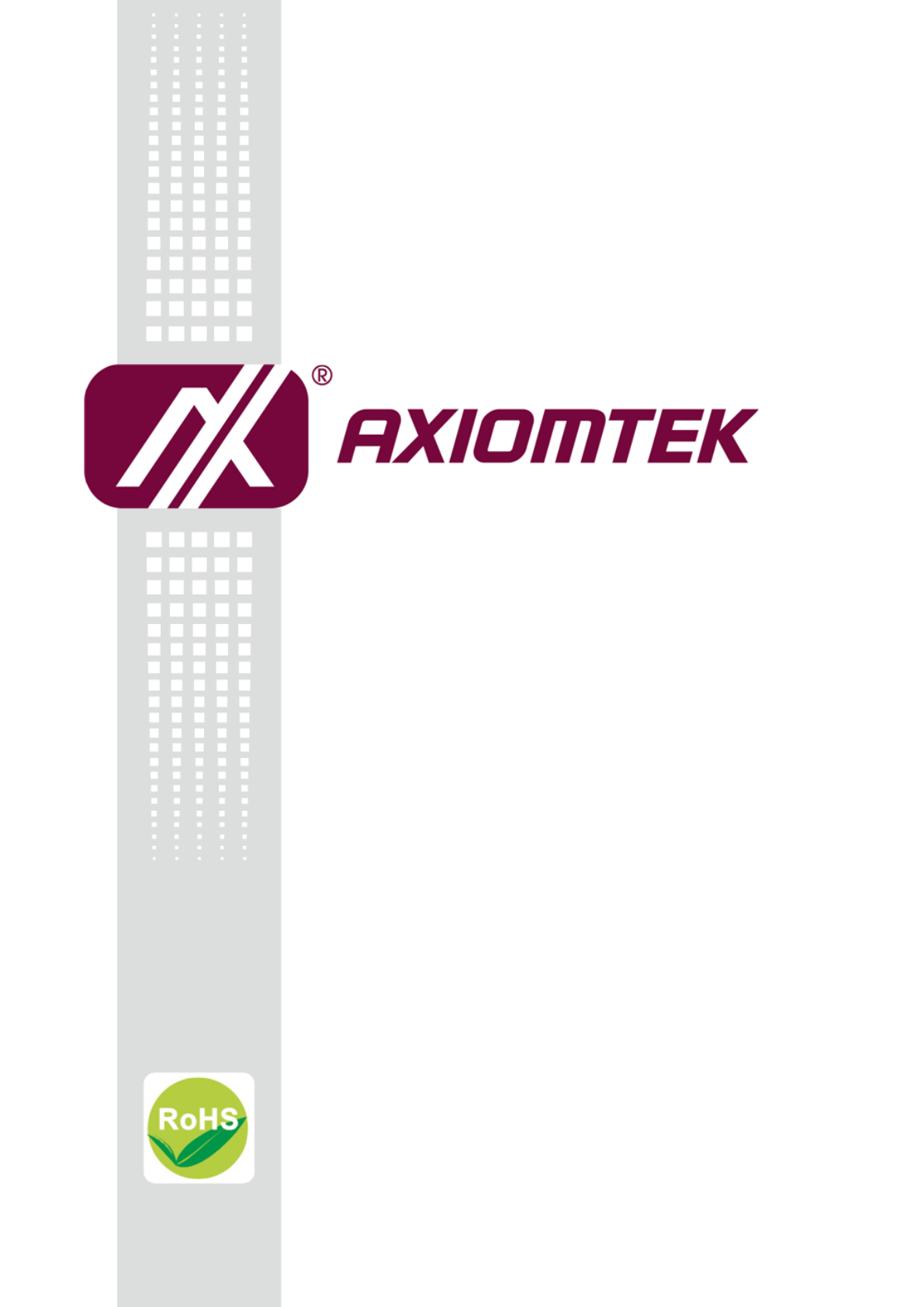
 (40 pages)
(40 pages)







Comments to this Manuals